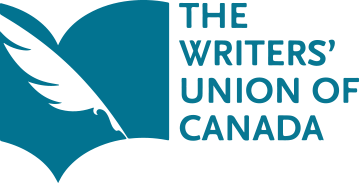HOW TO PREPARE
Preparation is essential for a successful virtual classroom presentation. Good communication with your school contact is key.
- Check with your school contact on technical requirements and limitations for the school. Can students access a YouTube recording, Zoom meeting, etc.? Are they prevented from accessing certain platforms?
- Check the number of students who will be accessing the materials and the method of access. You will need a student count for your final report.
- Are there special access needs for this classroom (e.g., ASL, closed captions, large print materials)?
- Keep privacy considerations in mind. No recording or screenshots of students are allowed.
- Consult with your school contact to align your materials with the grade level curriculum. If you need additional information, refer to the Ontario Elementary Curriculum and Secondary Curriculum.
TIPS FOR A GOOD-LOOKING PRESENTATION
Lighting. The simplest lighting should be an even, steady lighting directly on your face without side lighting or back lighting that will create distracting shadows or silhouettes. Play with your options in advance to find your most flattering light and be sure to do it at the same time of day as your planned event to account for any natural light.
Consider your video background. Is the camera picking up a pile of books you thought was out of sight? Is there a personal memento behind you that you would rather not share with the world? Keep it simple. Some platforms have the option of a virtual background. Be sure to test them in advance if you choose to use one. Placement of images combined with your movement can sometimes create unwanted effects.
Camera placement. Camera views that are even with or slightly above your face work best. Avoid a low angle looking up at your chin and nose.
Sound connection. The use of headphones or earbuds will give you a better sound connection with your platform and eliminate noise from the room.
Consider your audio background. Be sure to eliminate as much as possible any competing sounds around you. This is a good time to make sure your pet is in another room, household equipment like dishwashers and TVs are not on, and notification sounds on your computer or phone are turned off. Some platforms such as Zoom have a mute microphone function where you can turn off your mic to eliminate ambient noise when you aren’t speaking and then turn it on again when you speak. This can help to quiet competing noises you can’t control.
Accessibility. Closed captioning can be provided through virtual platforms such as GoogleMeet and Zoom, sometimes at no additional cost. Check the options to make your event accessible.
Clothing. When dressing to look your best consider plain solid colours or simple patterns. Patterns that are too busy can distract, plain white or black can be too stark, and green can turn you into a meme.
Prepare for technical troubles. If you will have a live portion of your presentation, plan ahead to avoid technical troubles. Test your internet connection, sound, and video. Prepare back ups if you have visuals and files for your presentation. Have a dress rehearsal: Invite a few friends to test the event with you, and ask for their feedback.